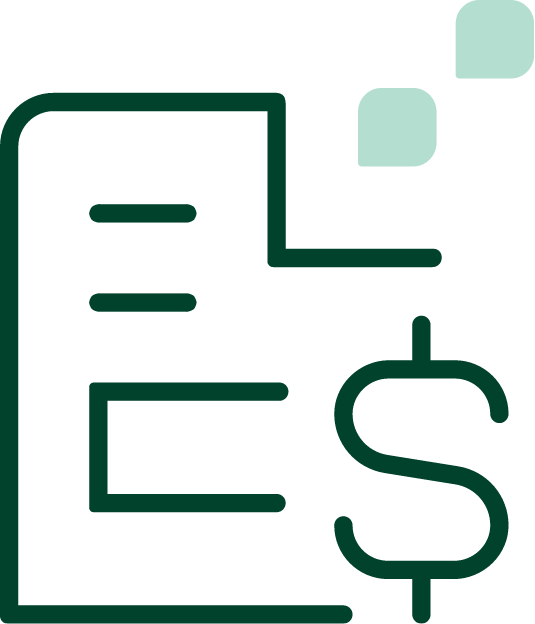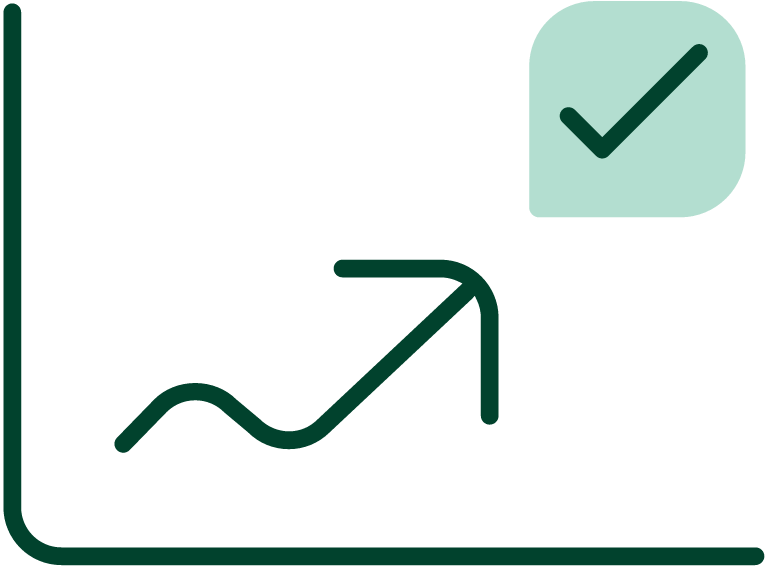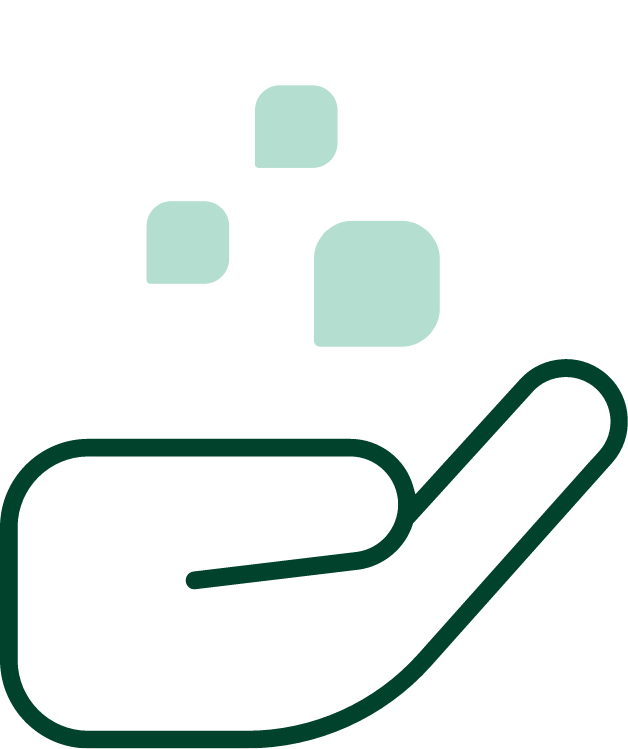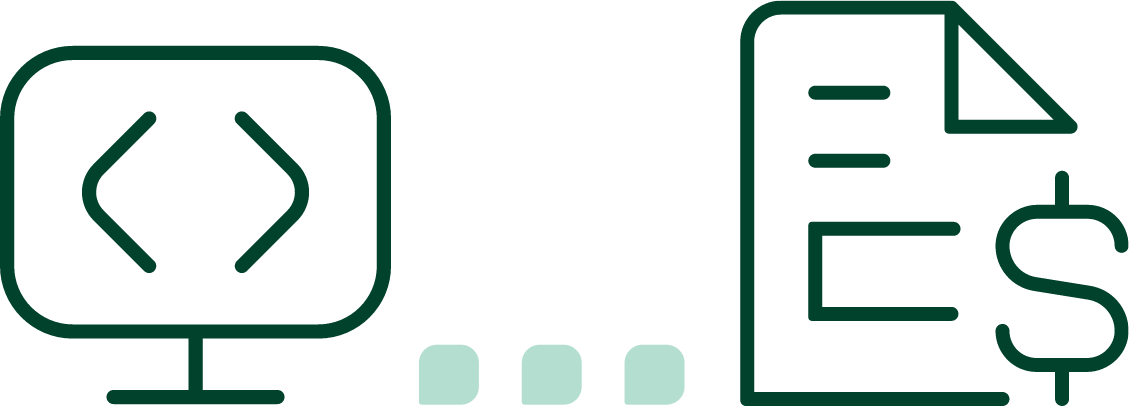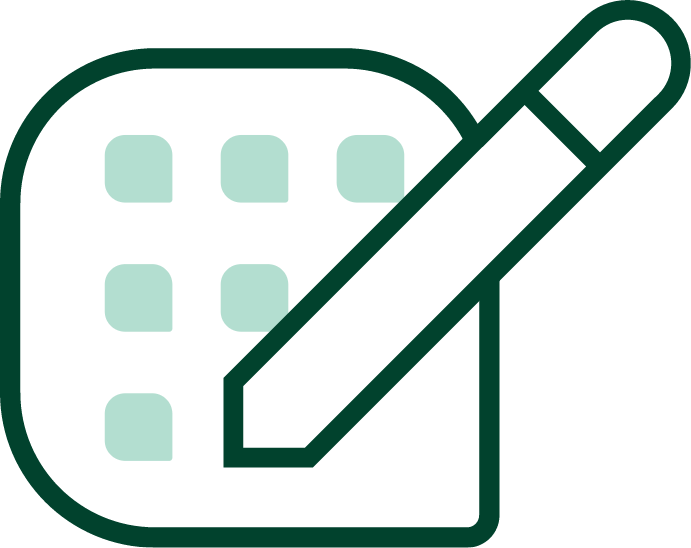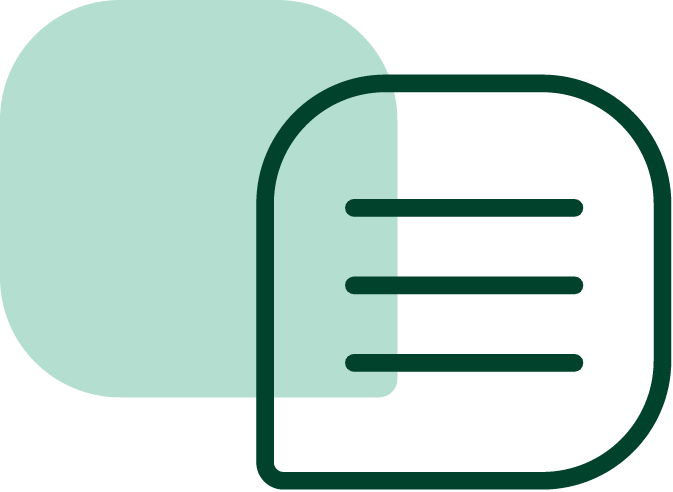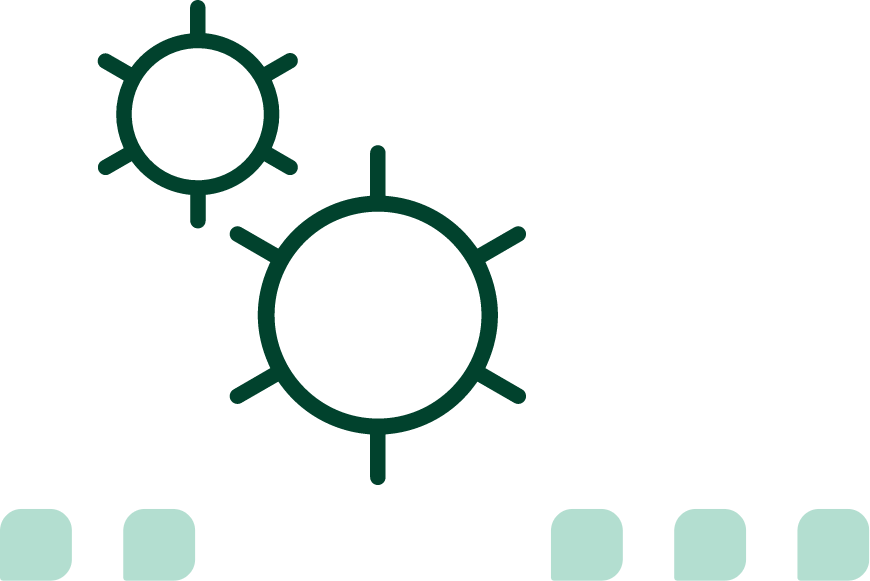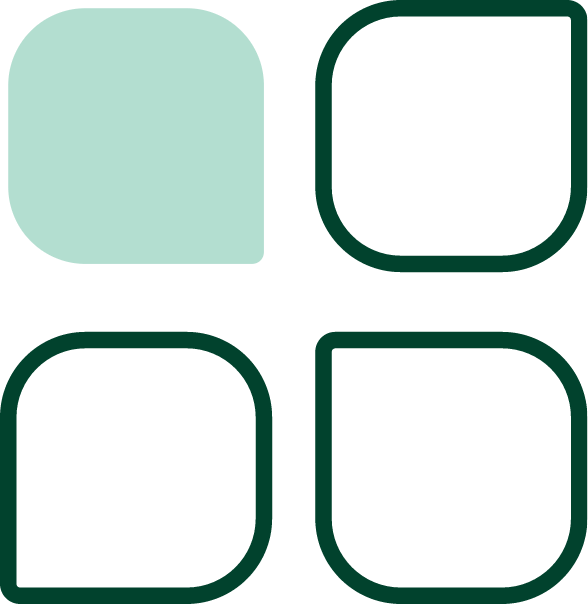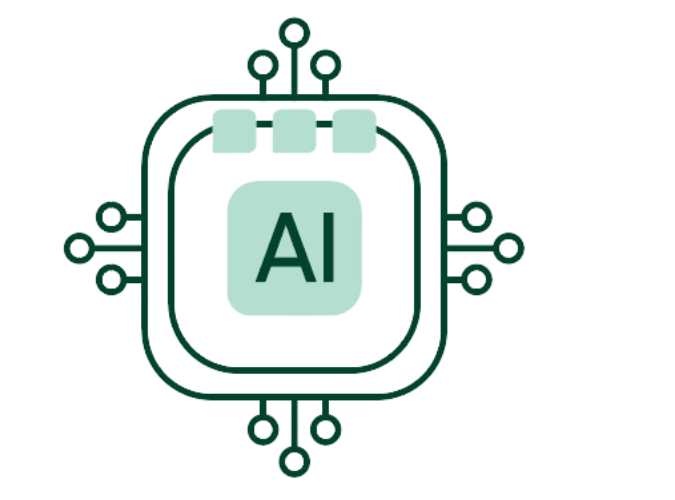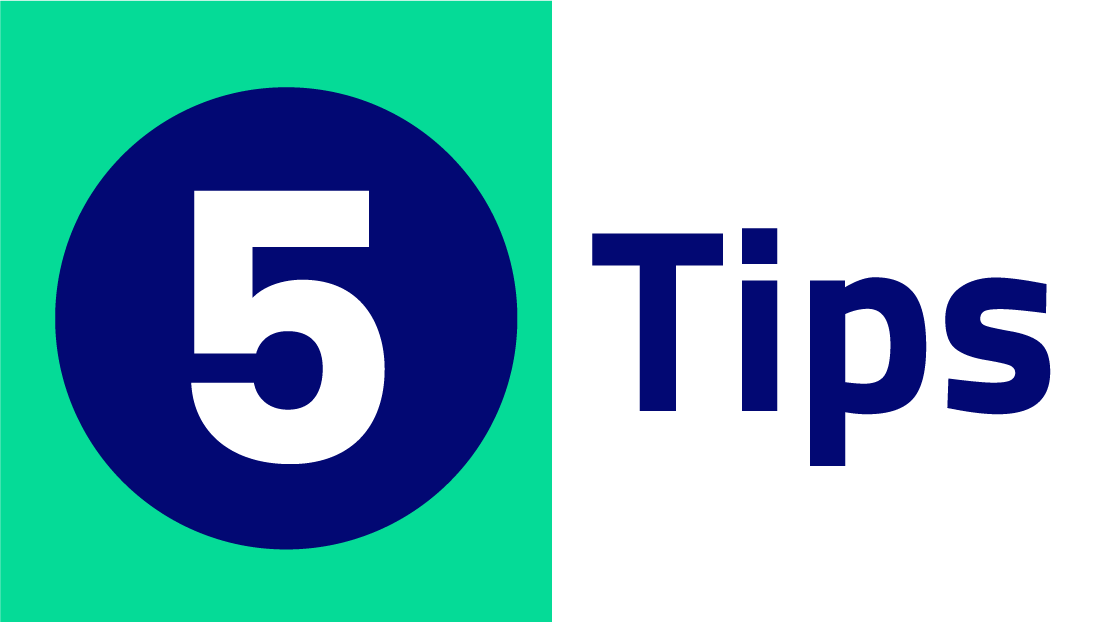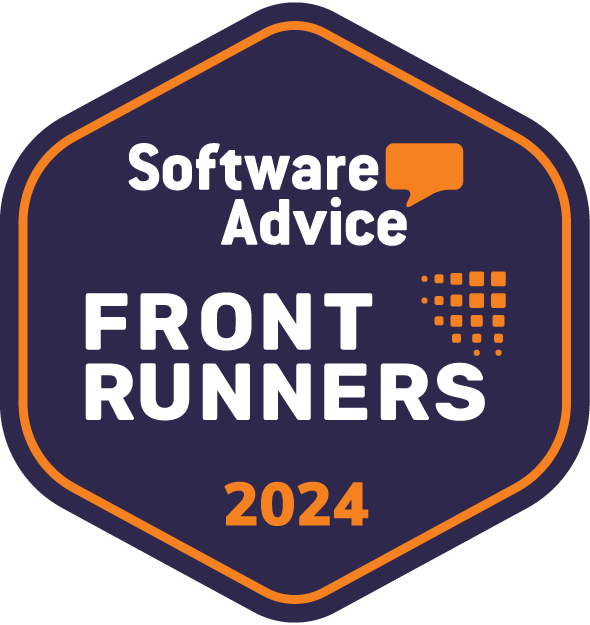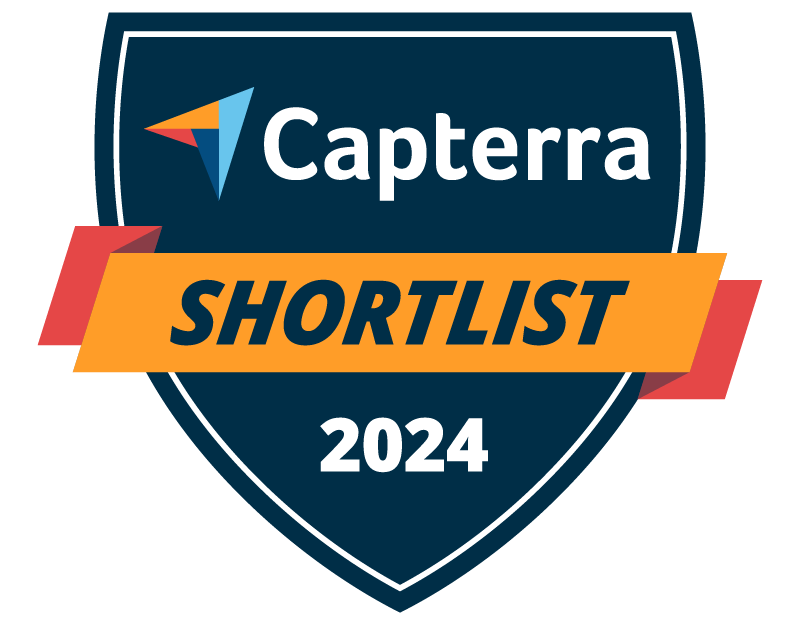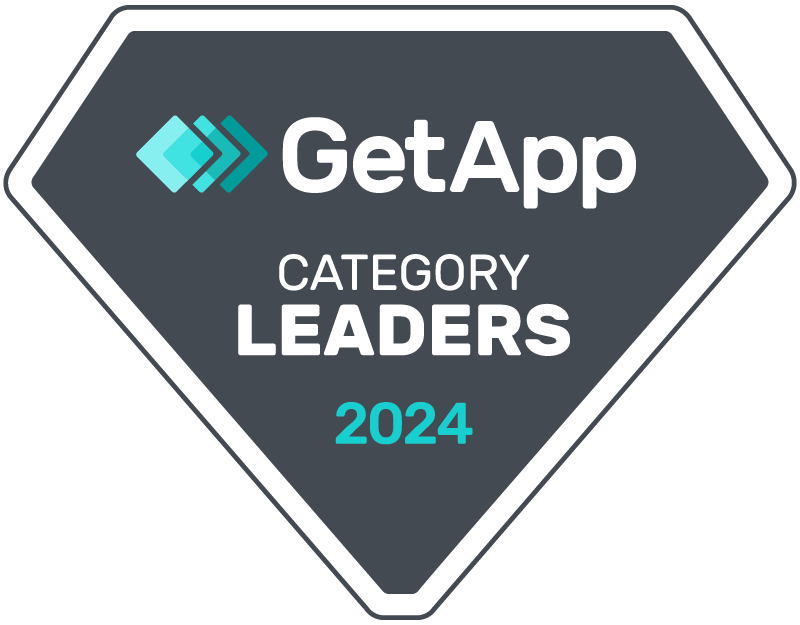Receivables collection is one of the most critical functions of any business, but it can also become one of the most stressful. Companies can reduce many overwhelming and monotonous aspects of collections via automation. Sage Intacct streamlines collections tasks but automation alone is not enough. How companies implement automation also makes a difference. Here are some tips on how to achieve this via Sage.
What Is Sage Intacct Accounts Receivable Software?
Sage Intacct is a cloud-based software that helps businesses automate accounting processes. With this software, companies can set up automated workflows for these and other tasks:
- Sending invoices
- Processing payments
- Tracking overdue accounts
Additionally, Sage Intacct provides tools to help companies analyze data and generate reports. Data analytics is critical in how companies adjust their credit strategies to reduce the risk of default and late payments.
How To Apply In-Line Credits to Invoices Automatically
There are so many different layers to automation. At the macro level, AR teams had the option to apply payments to entire invoices. Sage Intacct has introduced a new micro-level capability, allowing collections teams to apply payments to specific line items. They can either do it manually or automatically.
In-line credits and automated workflows can apply payments across a large number of invoices. For example, you can set up Sage accounts receivable software so that a credit memo automatically applies to any overdue account with unpaid invoices. This reduces the risk of late payments while also maximizing your cash flow.
Here’s how to do it manually.
Ideally, your customers settle their total invoices on time. This reduces the need to apply payments to separate line items. When that is not the case, you can take the following steps:
- Find the Accounts Receivable tab.
- Select Receive Payments.
- Attach customer payment documents.
- Click on Select Invoices.
- Check the line details and choose the applicable line item(s).
- Click Post Payment.
Here’s how to automate the process.
Manually applying payments to line items can quickly become time-consuming, especially if customers do this often. Consequently, A/R managers can automate the process using the following steps:
- Find Accounts Receivable.
- Navigate to Configure Accounts Receivable
- Scroll down to Credits.
- Check the box for the section asking if you would like to Enable in-line credits to be automatically applied to invoices.
- Save.
- Review aggregated payments received and post them.
Customizing Email Templates for A/R Invoices and Statements
Personalized emails are an essential part of good customer service but customizing them individually is incredibly frustrating. Some companies get around this by using generic emails, but these do not have the same effect as professional templates. Fortunately, Sage Intacct makes it easy for A/R teams to personalize the templates they use. Here’s how to do it:
- Find the Company tab.
- Choose Email Templates.
- Click the Edit button for the template you want to customize.
- Edit the content of the template and save it.
- Navigate to Customers.
- Select Additional Information.
- Scroll down to the Email Templates section.
- Assign the template to the customer.
Executing a Dunning Strategy With Multiple Correspondences
The best way to recover outstanding payments is to send multiple letters or emails before turning over delinquent accounts to collections. Sage Intacct gives your users the power to generate and execute a dunning strategy with numerous customer correspondences. This strategy automatically adjusts for days of delay and customers’ payment history so that you can ensure maximum recovery.
Your dunning strategy goes hand in hand with your customized emails because you will need several templates with scheduled sending dates. Your Sage Intacct invoicing system will deliver these automatically based on how long the invoices remain unpaid. Here are some important considerations for a robust dunning strategy.
Choose your correspondence schedule.
Companies can improve their chances of receiving on-time payments by sending customers a reminder as deadlines approach and a prompt on the deadline. Companies also typically send out notices in 30-day increments, such as 30 days past due, 60 days past due, and 90 days past due.
Determine your course of action.
What is the plan if people do not pay their bills at all? Will you go to court, or simply write it off? Will you charge penalties and fees for late payments? What are the rates? Know the answers to these and other relevant questions so that you can include them in your correspondence. That gives customers enough time to know what’s at stake for late settlement.
Fine-tune the language in your automated emails.
Chasing customers to receive payment for goods and services delivered can feel upsetting. Some workers might even become angry, especially when their pay rates depend on those customers settling their invoices. However, the A/R team must strike a balance between urgency and politeness. Note that the tone should become increasingly urgent each time another notice goes out.
Simplifying Payment Options
Reducing payment frictions can significantly increase your likelihood of getting paid. For example, some companies might only offer one or two payment methods, such as cash or check. Some companies might prefer to pay by card, money order, or wire transfer. Payment options come down to more than personal preferences. Sometimes, it depends on the accounting systems in place.
Companies should also try to reduce friction on their end. If the company struggles to accept some forms of payment, look for solutions that reduce that friction. Processing fees for credit cards is a common culprit. A 3% fee might not seem like much initially, but it can add up. Consider that 3% of $100,000 is $3,000. That’s equivalent to the monthly salary of some entry-level workers.
Companies can solve this problem by integrating zero-cost platforms for Sage invoice payments. Sage integrates well with Gaviti, one of its main tech partners. Companies can leverage this integration to understand its customers’ payment habits better and adjust payment methods accordingly.
Identifying the A/R Automation Benefits Your Business Needs
There are countless benefits of accounts receivable automation. Even so, a company that tries to focus on all of them at once will have difficulty achieving the best results. Instead, companies should thoroughly assess business needs and determine what areas they need to focus on more. Doing so reduces the risk of trying to fix what is already working while neglecting to address the actual problems.
Consider which of these three benefits is most important to your business, then prioritize optimization efforts accordingly:
- More Accurate Cash Flow Predictions: In a dynamic market, changes can happen quickly. Companies need to determine the best ways of managing their cash flow so that they don’t run out of money or end up with too much cash on hand.
- Cost-Effective Cash Flow Solution: Keep money in-house by automating your collections efforts while still improving payment rates and cash flow.
- Reduced Time Spent on Collections Activities: Automating invoicing processes frees up time so your team can focus on working with customers and developing new business. Reduced labor hours also translate to lower labor costs for the organization.
Identifying the A/P Automation Benefits Your Business Needs
Just as with A/R automation, the best way to maximize the benefits of accounts payable automation is to prioritize based on business needs. Before you design your automation of invoice processing process, determine what you need to work on in your business and plan accordingly. Companies should begin by evaluating the efficiency and effectiveness of the following stages of the invoice processing cycle:
- Invoice Collection: Do you have workers who spend valuable time collecting payments, issuing reminders, and following up on invoices? A/P automation can free them to work more closely with customers and sell products.
- Invoice Approval: With A/P automation, you can create a straightforward workflow that requires everyone involved in the process to approve invoices before they receive payment. This ensures that payments only go to approved vendors, saving you time and money in the long run.
- Invoice Payment: Sage’s A/P automation tools make the process of making payments quick and easy. You can automate payments or set up email alerts when invoices come through so you can approve them promptly.
Completing Manual Reviews of Sage Intacct Accounts Receivable
Sage and its partners have built reliable automation features that deliver impressive results. Top companies worldwide have reported lower DSO, more robust cash flow and optimized staffing needs. Companies also report fewer errors. Even so, automation works based on the original information put in by the A/R team. For example, typos in the correspondence will remain.
Consequently, an excellent best practice involves completing regular manual reviews to ensure the system works as planned. Companies can complete this necessary step by pulling random clusters of invoices monthly or quarterly.
Integrating With Gaviti Accounts Receivable
Gaviti is a proud tech partner of Sage Intacct. Together, we have helped companies streamline A/R strategies and boost cash in hand. Our low-code system is so easy to deploy that companies rarely need to change their existing workflows. Are you ready to see Gaviti and Sage Intacct in action? Speak to a Specialist to get started.