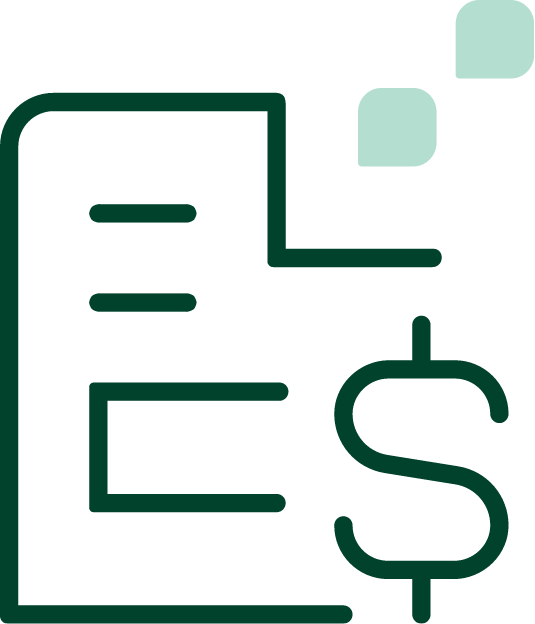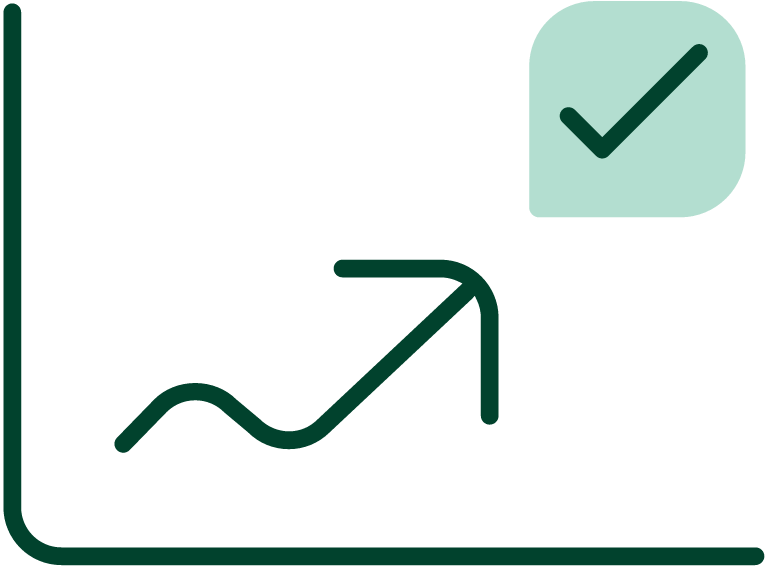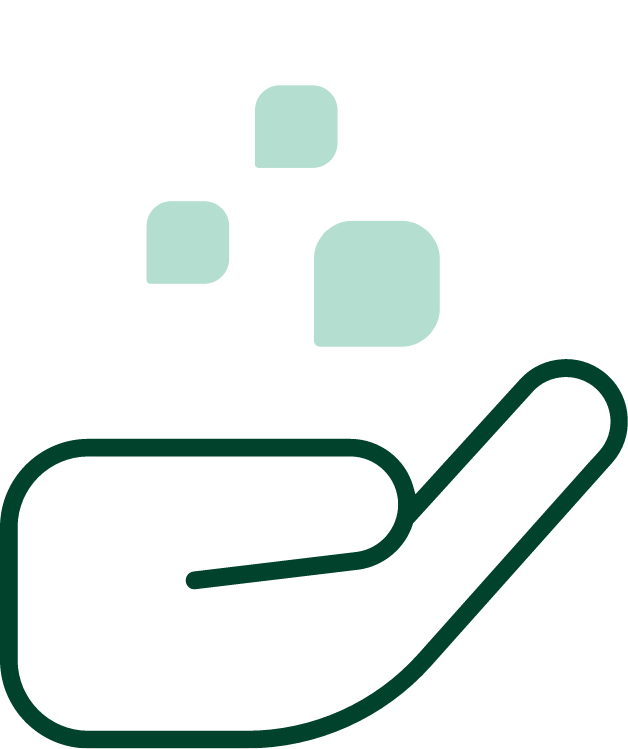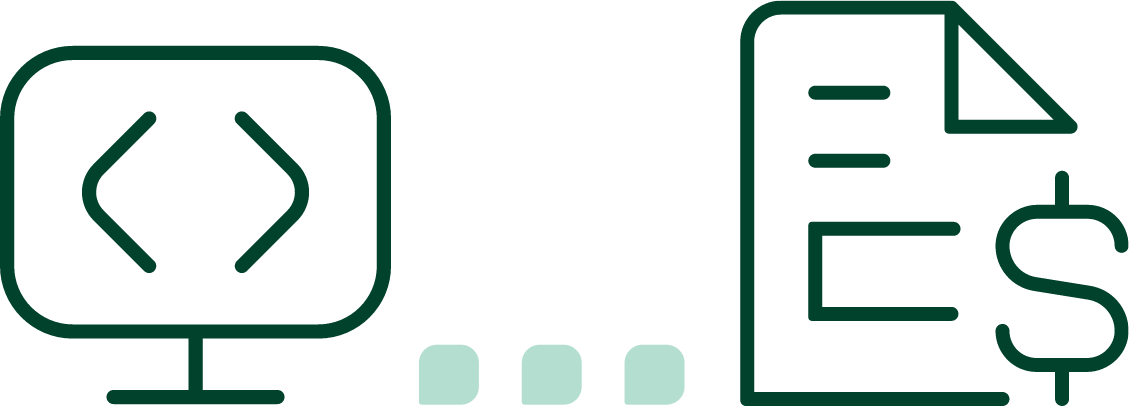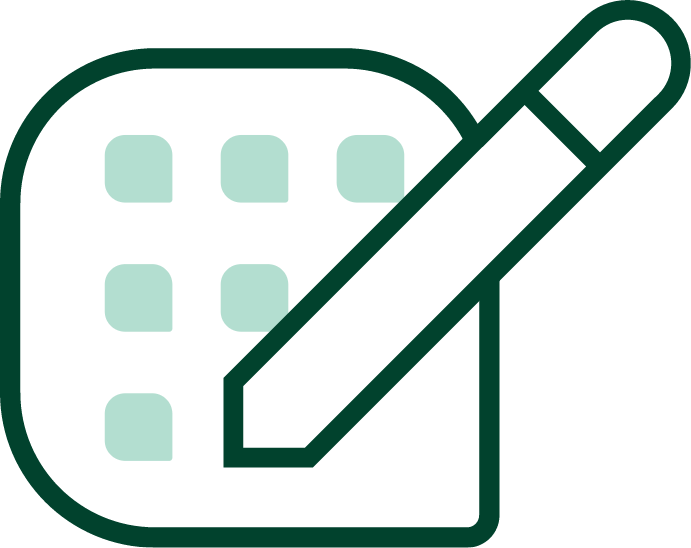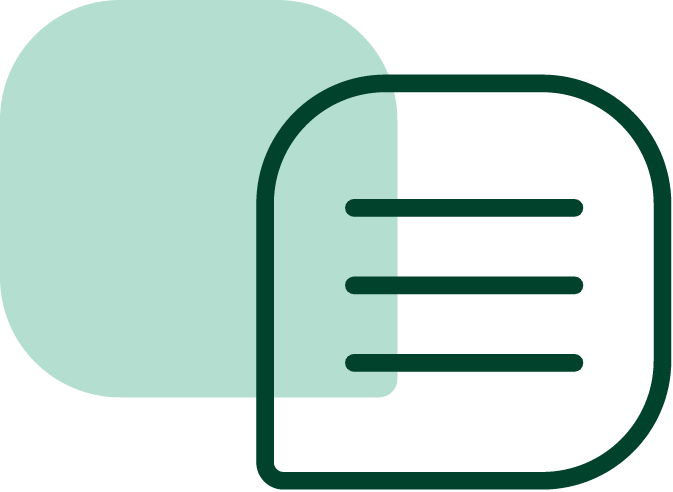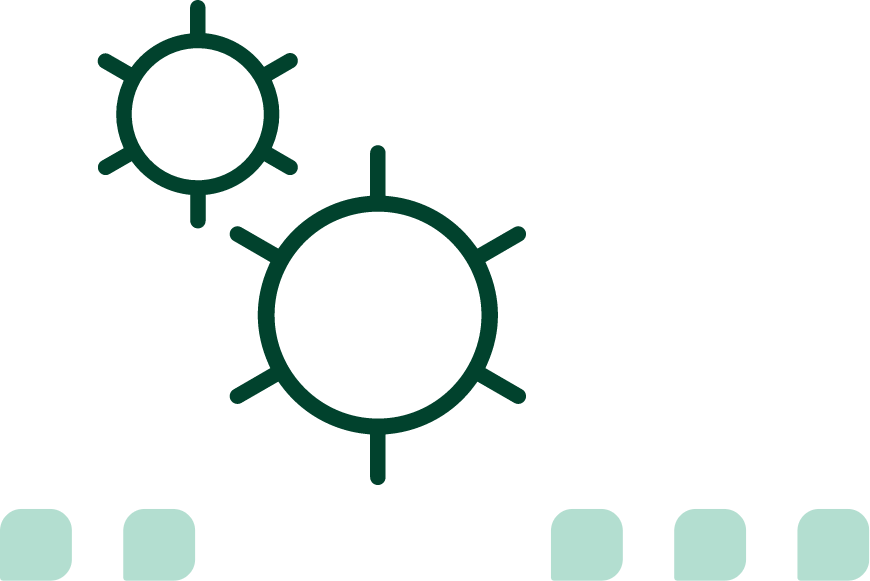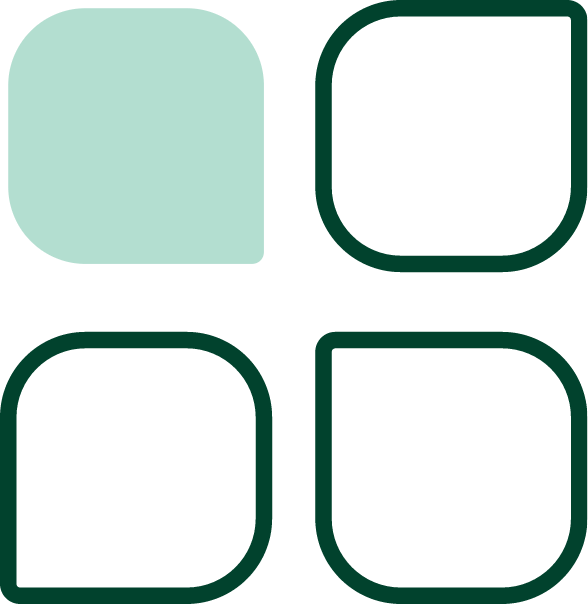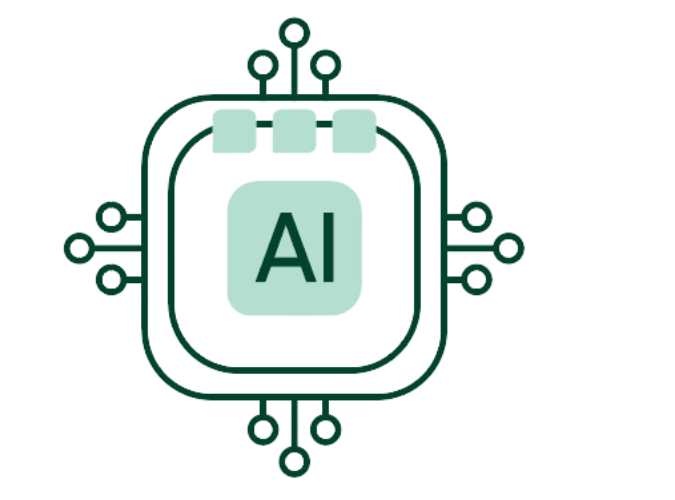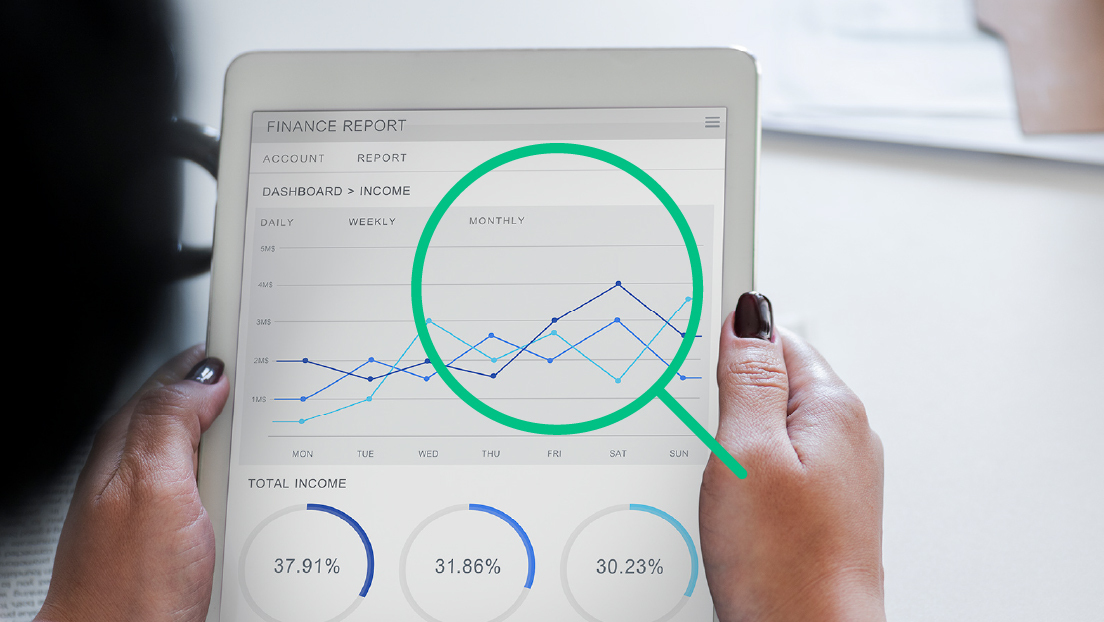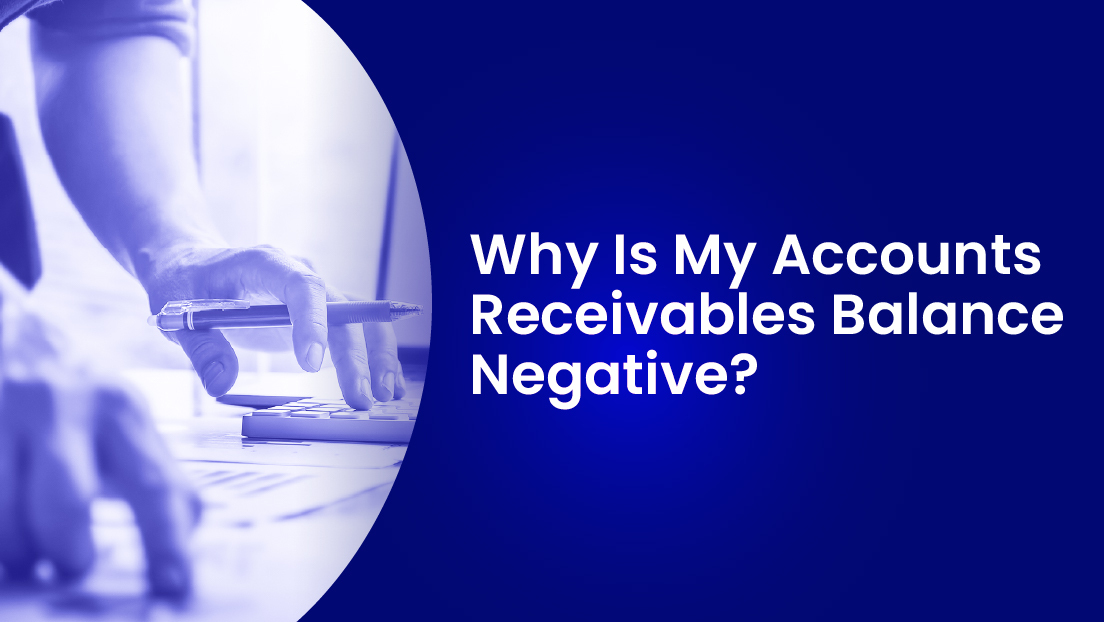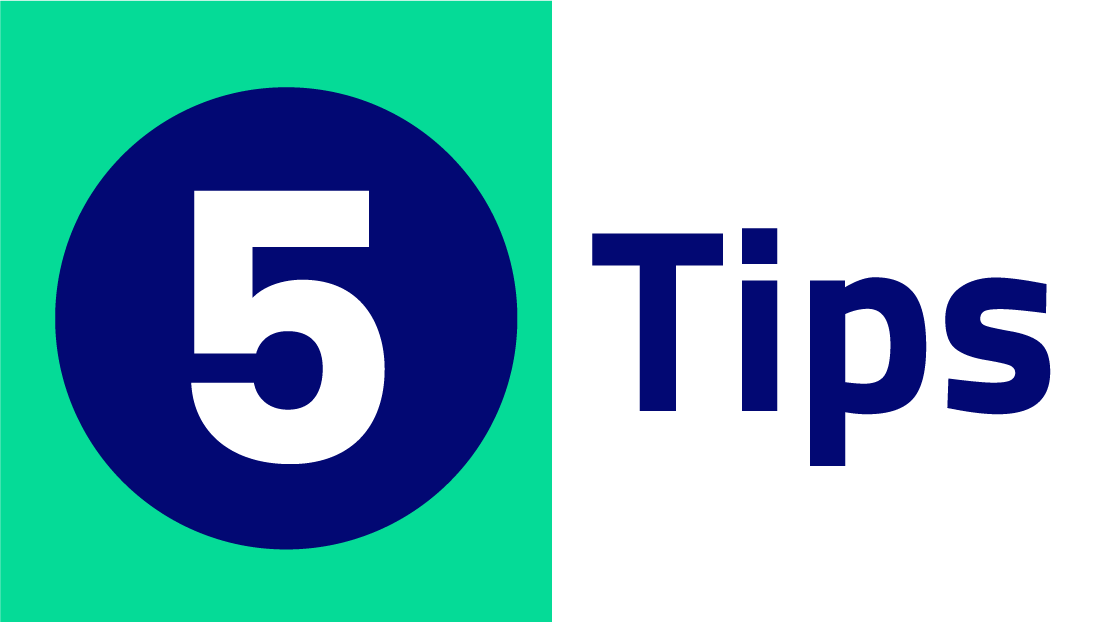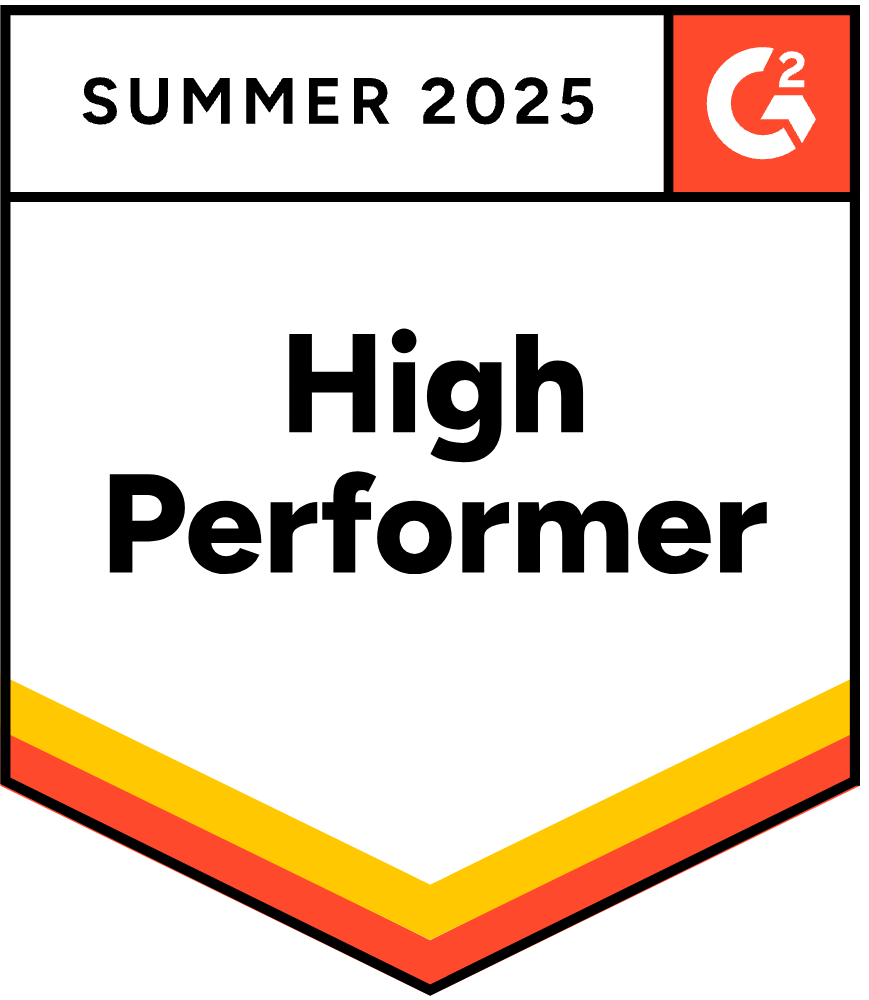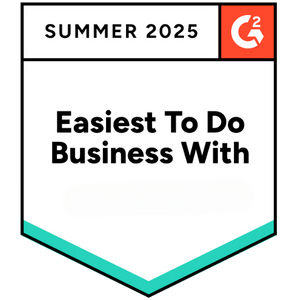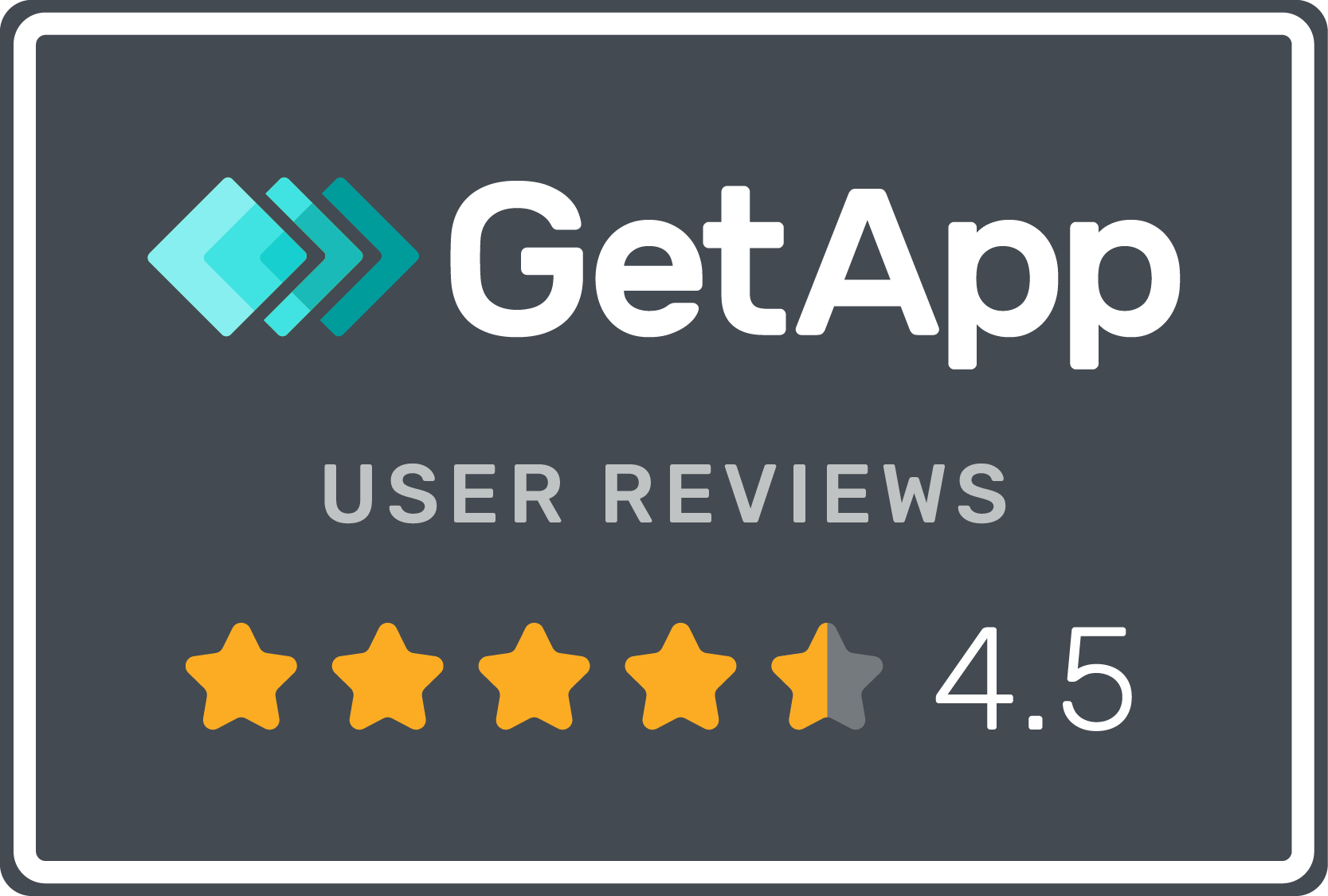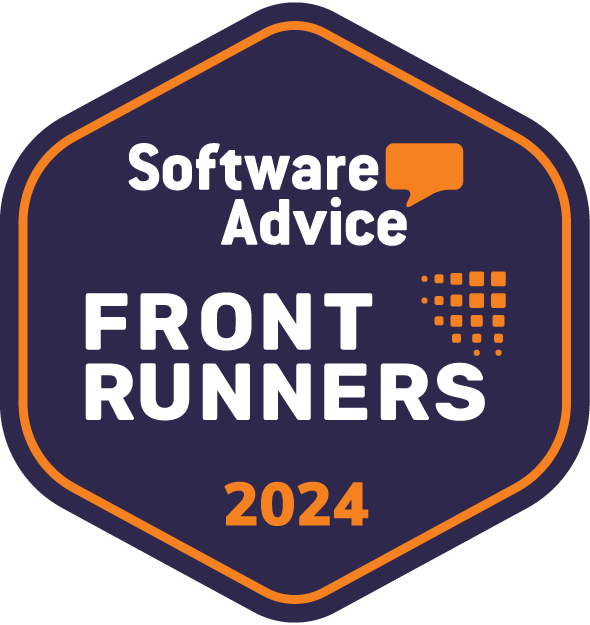When your business model involves long-term relationships, credit or both, invoicing becomes part of the payment process. Invoicing relies on a trust-based system where you provide products or services, bill the client and then await payment. Unfortunately, clients do not always pay on time. When they don’t, it’s time to send a past due invoice email or notice.
What Is a Past Due Notice Email?
Past due email notices are sent to clients to inform them of an unpaid invoice that has gone beyond the due date. Email is not the only way you can submit this information, but it has become the most popular format. It’s easier, faster and more cost-effective than printing and mailing letters. It is more professional than texting and provides better documentation than phone calls.
How Can You Identify Past Due Invoices?
Most small business owners track invoices manually using paper documents or software spreadsheets. Marking due dates on calendars provides a reasonably accurate way to track everything. Generating aging reports is also useful to determine who owes how much and when payments are due or past due.
If you automate the process, identifying past due invoices is much easier. The software automatically detects it and alerts you via email, text or push notifications. It will also generate reports to reflect real-time collections progress for the accounts receivable team.
What Are Some Tips for Writing an Email for Overdue Payment?
Before sending an overdue payment email, it’s important to double-check accounting records. You might find the company did, in fact, make the payment. This is especially important when companies track invoices and payments manually. Next:
1. Determine Strategy
Before sending any overdue invoice email, it’s important to determine your collections strategy. Are you willing to push at any cost to receive payment or do you prefer to preserve relationships with late payers? What is your usual turnaround time on payments? How many times do you intend to send outstanding invoice emails before changing tactics?
2. Gather Information
Whether it’s the first past due balance email for this client or the last, it’s important to gather all available information. Your email will include dollars and cents, so you must have accurate and detailed information:
- Account number
- Any subsequent payments
- Company name
- Late fees
- Original amount due
- Remaining balance
3. Create Templates
Ideally, you’ll have three templates for your past due email; 30, sixty and 90 days. The first email should be friendly. It’s a polite reminder of the unpaid invoice. For each subsequent email, the message should become shorter and firmer.
- First email: While this is a polite reminder, the language should still be direct and formal. Be sure to include any resulting penalties for paying late, such as a reduction in future available credit or late fees.
- Second email: Improve the urgency of the email but remain polite. It’s also important to offer flexible payment options if the client cannot afford a one-time payment. (Installment payments are better than no payment at all.)
- Third email: This is the final notice. It should be direct and even a little curt in its urgency. Provide the action you intend to take if the client does not pay. This might include terminating the business relationship, referring the debt to a collections agency or filing a claim in court.
How Can Gaviti Help You With Past Due Invoice Emails?
The more customers you have, the more difficult it becomes to track invoices and debt-related correspondence. Automating these processes frees your workers to manage strategizing and other, more complex aspects of collections.
Speak to a Specialist today.