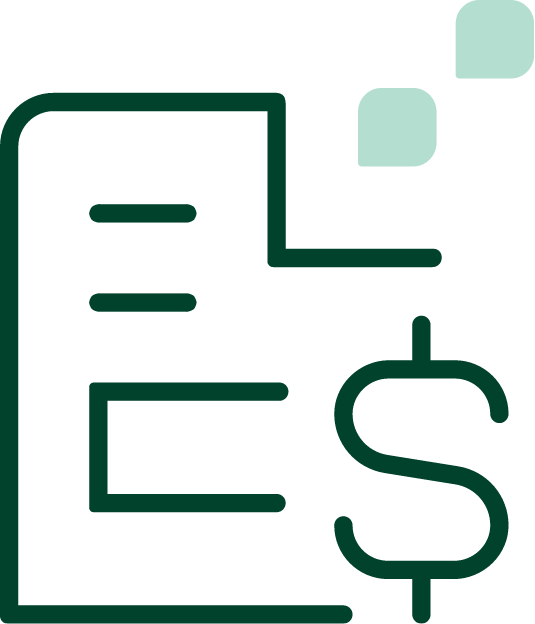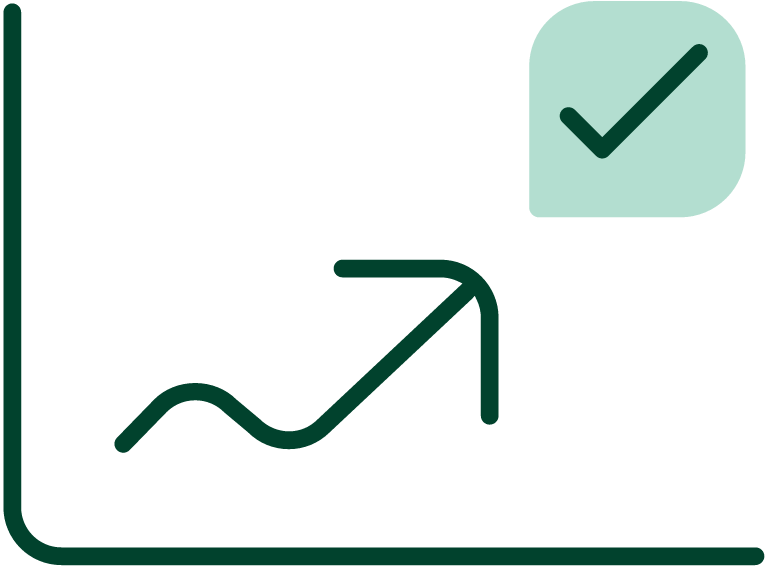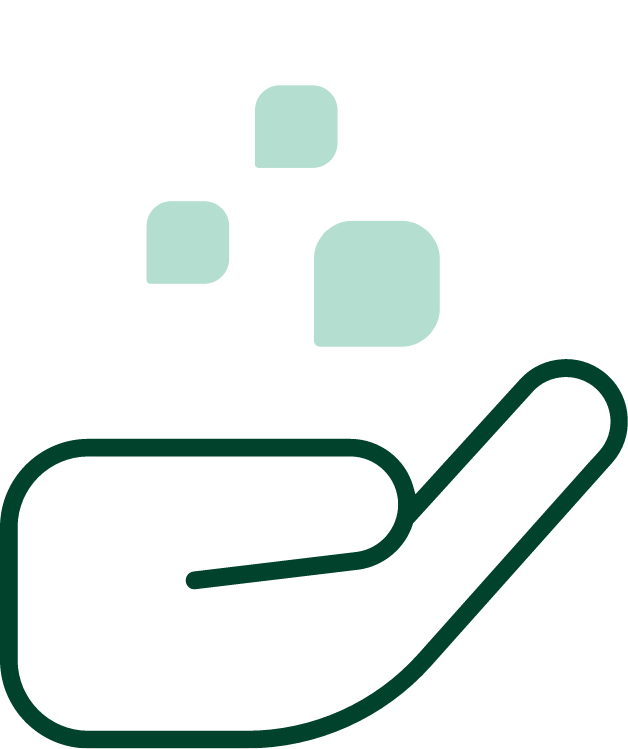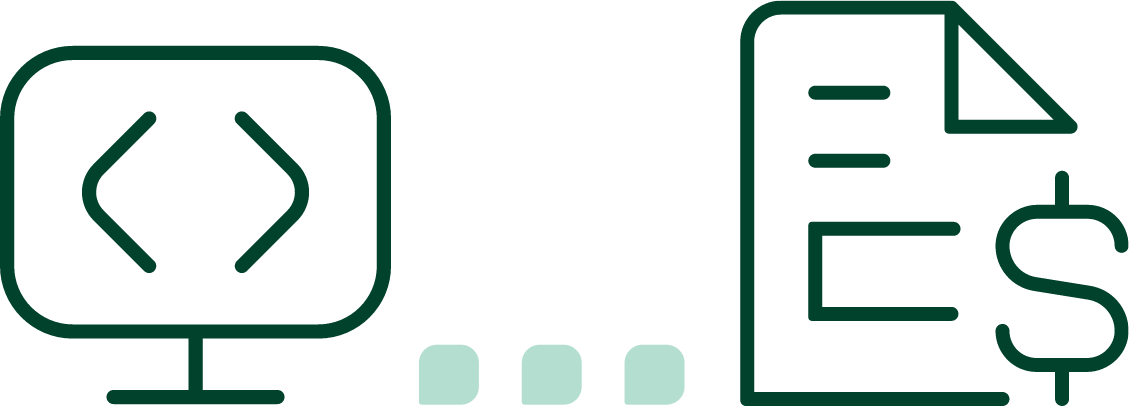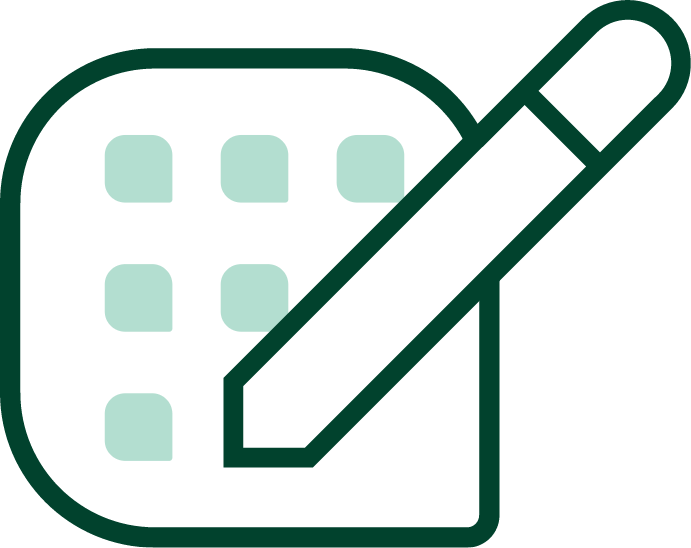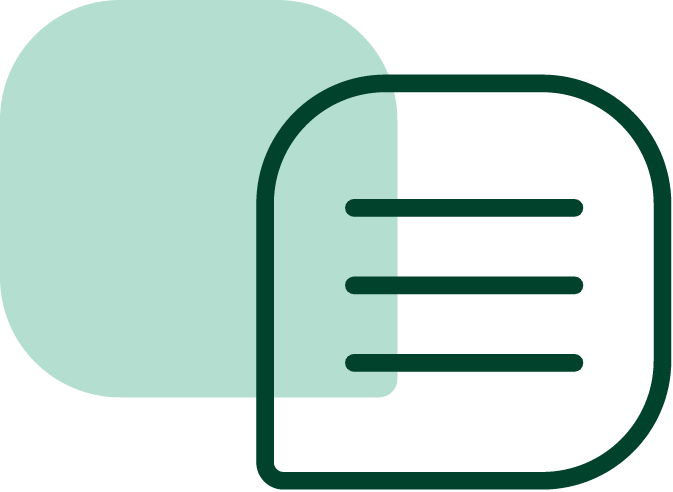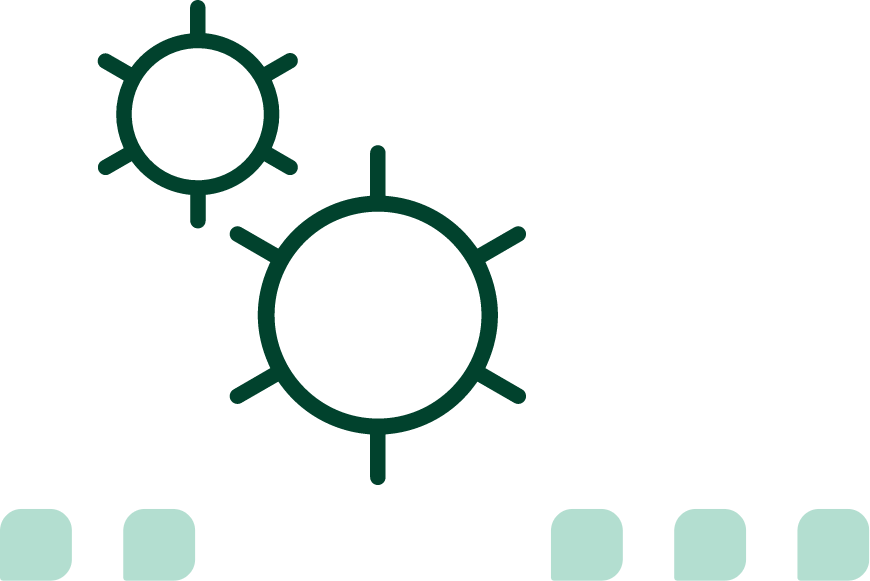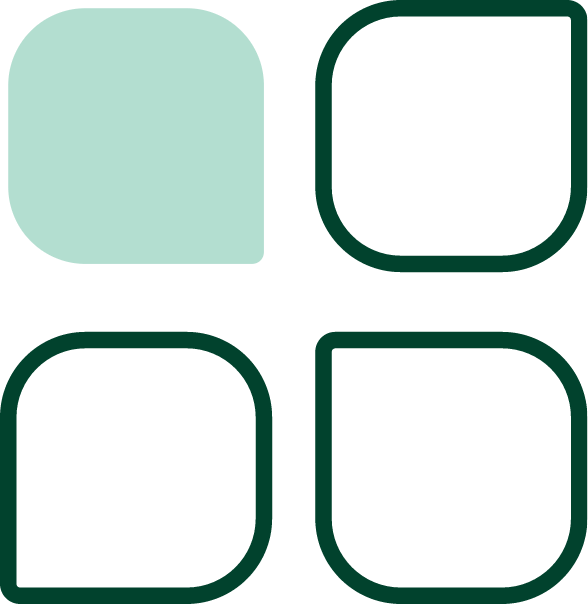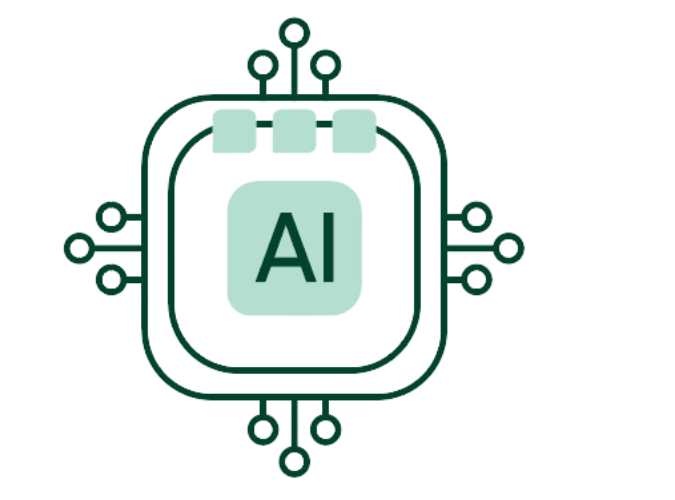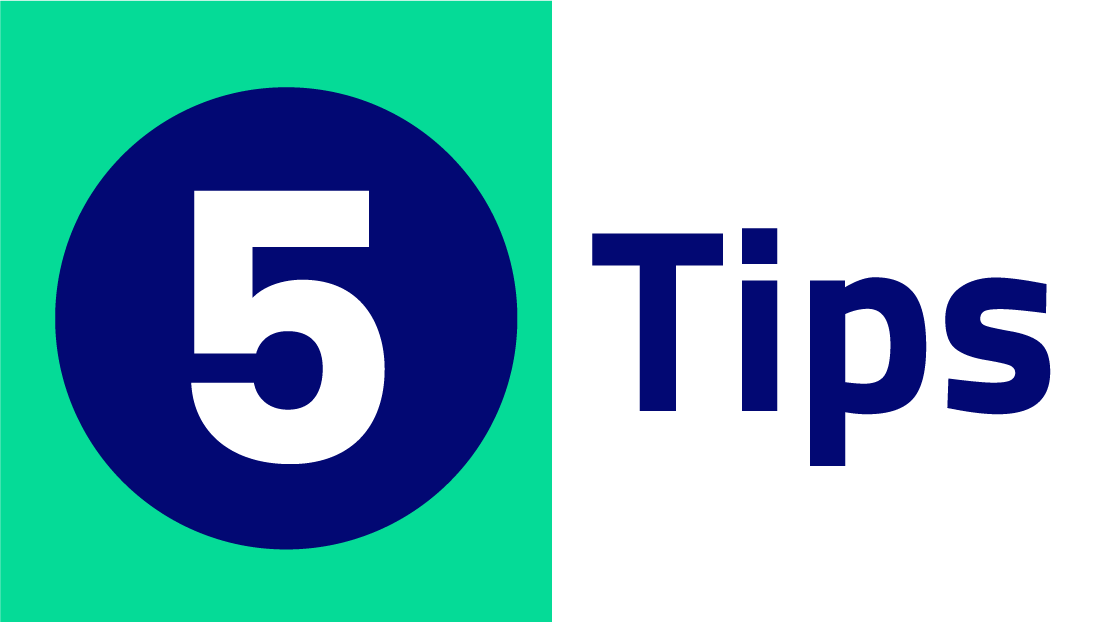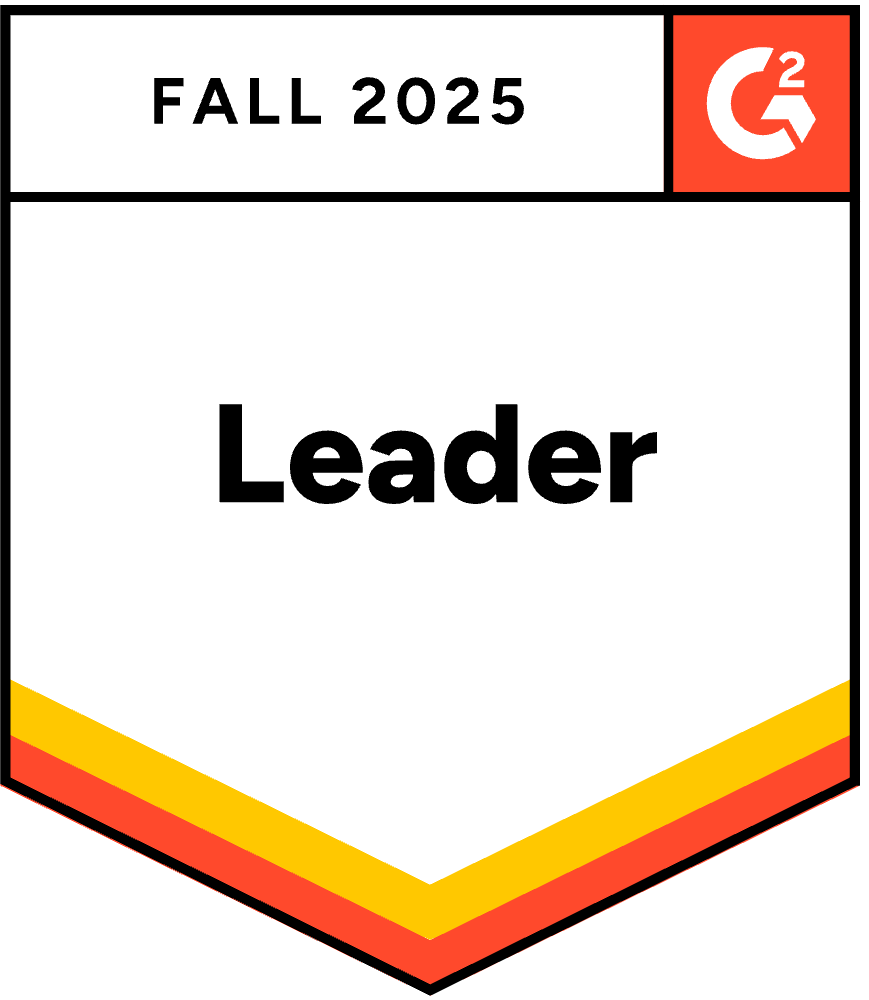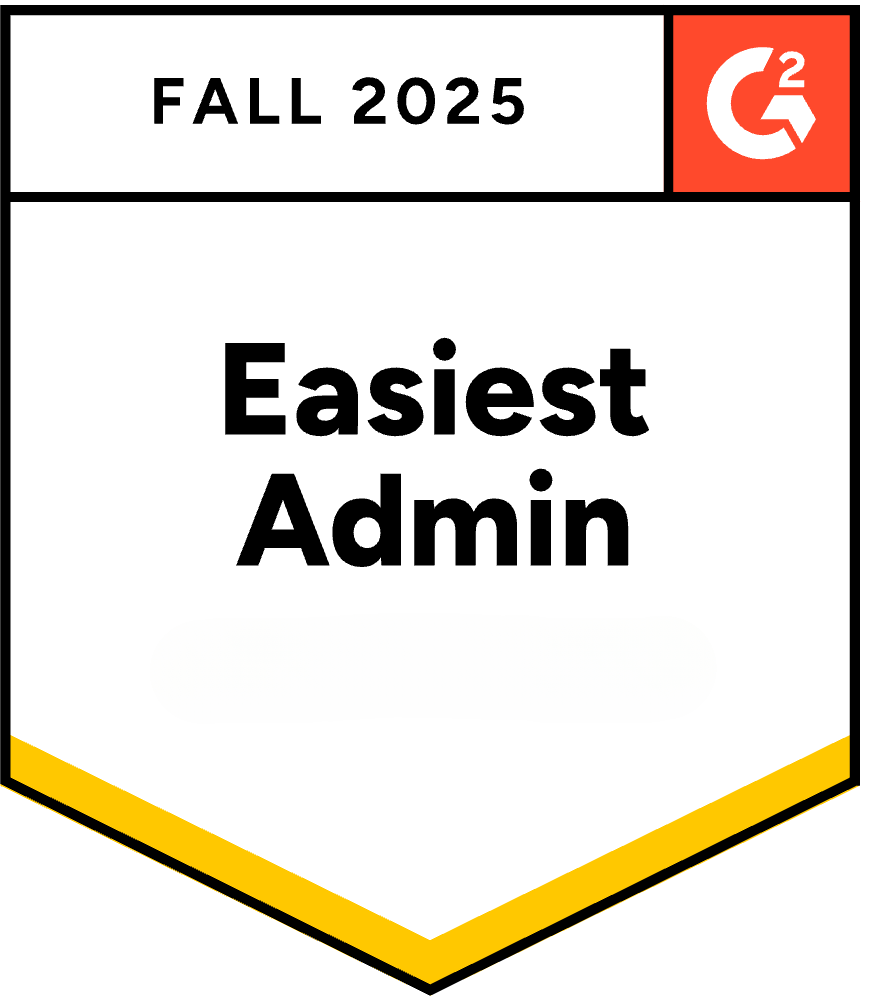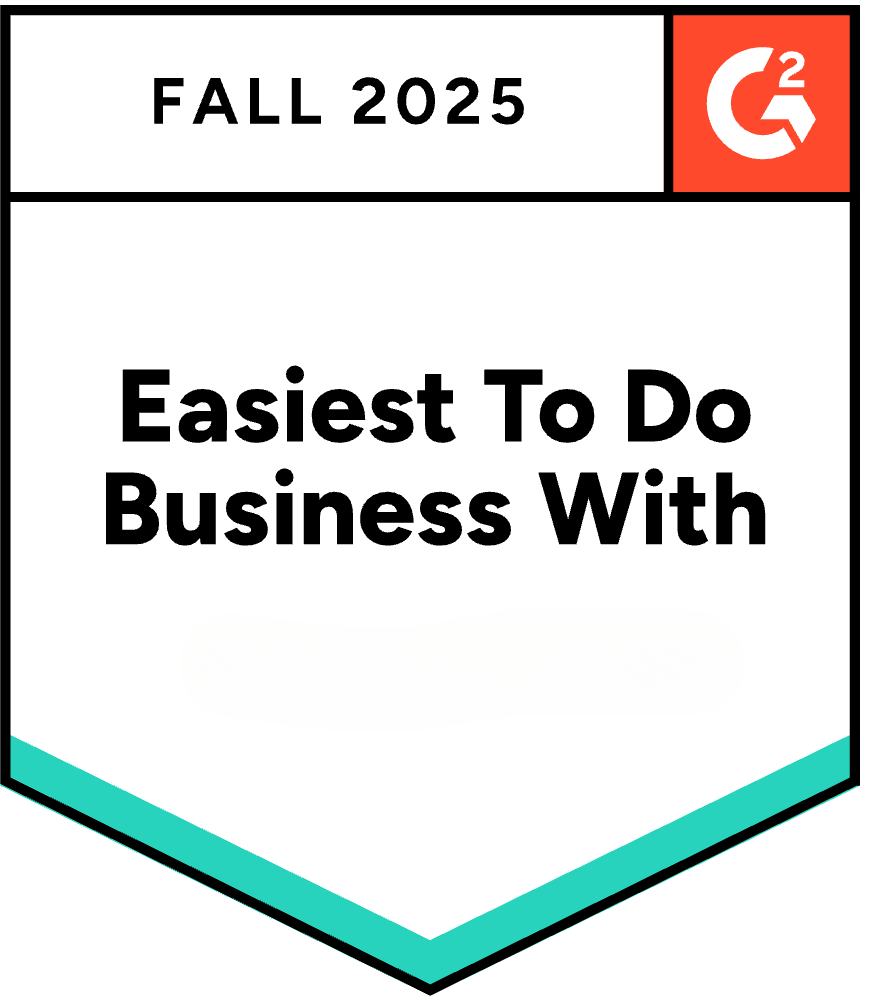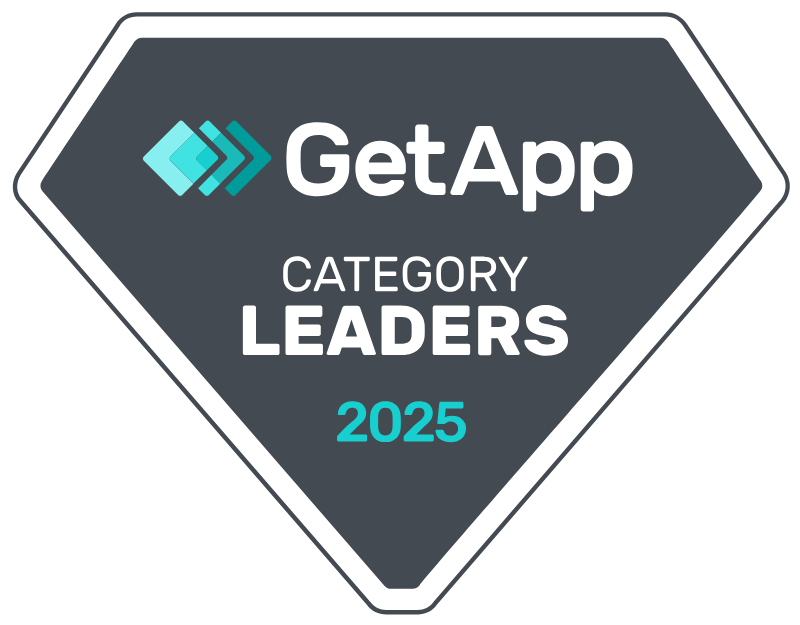Accounts receivable is one of the most important aspects of your business, with the cash application being a critical function of your AR team. Cash application is the process of matching incoming payments with client accounts, and more importantly, the correct invoice.
This process can be rather complicated, especially with the advent of electronic payments, so having a set process or even a cash application process flowchart can be highly beneficial.
Cash Application Process Cycle
Having a template for your AR team to follow for every transaction will streamline your process and make matching incoming payments with invoices much easier in the long run. However, no two businesses have the same process, which means you’ll want to tweak the steps we outline to fit your specific needs.
There are six basic steps to your process cycle:
- Receive order requests for services/goods
- Process order
- Provide services or goods to client
- Send invoice
- Collect payment
- Record payment
Depending on what type of payment method is received, the type of services you provide, or other factors, this process can be complicated or simple.
Explanation of the Accounts Receivable Cash Application Process
1. Receive order request
Whether you receive an order request via email, in person, on the phone, or over the internet, the process will always start with a client requesting services or goods.
2. Process order request
Create a new account for a new client or add an order request to an existing client’s account. Document the type of services or goods they’re requesting, the payment, when payment is due, etc., for each order received.
3. Provide service requested
Once an order is processed, an account is created, and the necessary information is documented, the next step is to provide the service your client is requesting.
4. Send invoice
This step depends on your type of business. You can send an invoice before services are provided, halfway through a service job, or at the end, once the client has received the request. You’ll send your invoice at the time that works best for your business, ensuring the invoice and services provided match accordingly with the client’s account.
5. Collect payment
Payments can be collected in several ways: check, electronic transfer, cash (in person), or credit card.
6. Record payment
This step can often cause your cash application process to become more complicated. As remittances are not always sent with payment, matching payments to invoices/accounts can become complicated.
How to Improve the Cash Application Process
With the advent of electronic transfers and credit card payments, matching remittances with invoices is not always an easy step. Investing in automated cash application software can play a huge role in streamlining your cash application process and save your AR team time collecting and recording payments.
Benefits of Automation
There are several benefits of using automation to assist your AR team with creating invoices, collecting payments, and matching payments to the appropriate invoice and client account.
Some of the biggest reasons to pursue AR automation include:
- Faster AR application process
- Identify payment patterns
- Enhance efficiency
- Improve scalability of application process
- Reduce human error
When it comes to your business, you need a fast turnaround collecting and recording payments to the proper invoice and account; automation can save you time and money by streamlining your AR processes.
Contact Gaviti about automating your AR cash application process and boost your AR efficiency today!