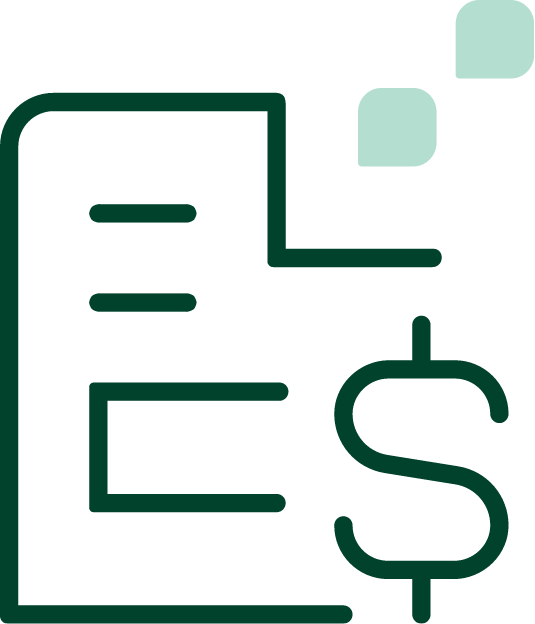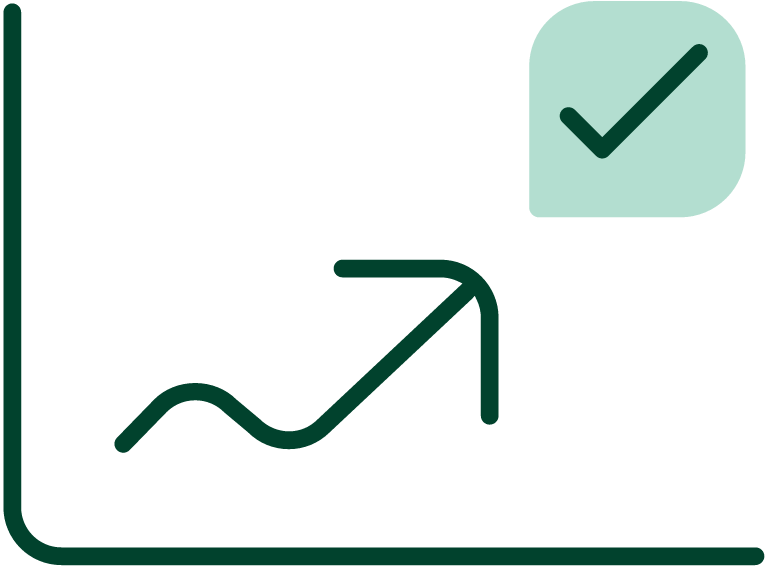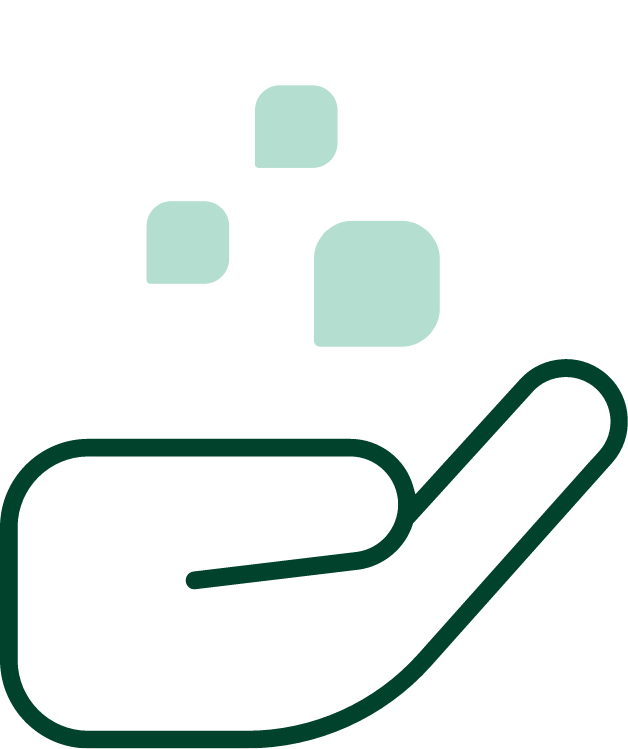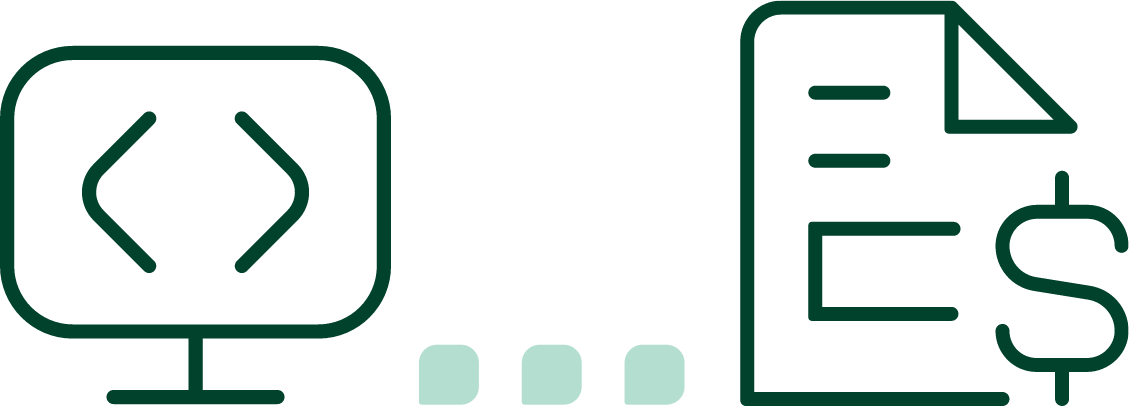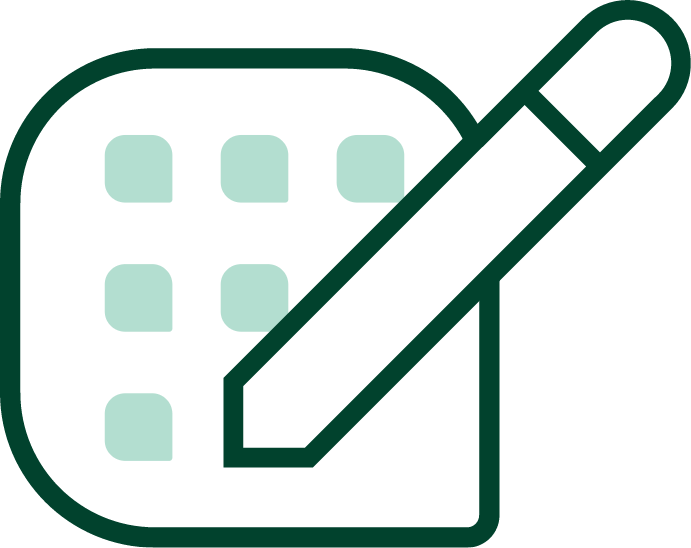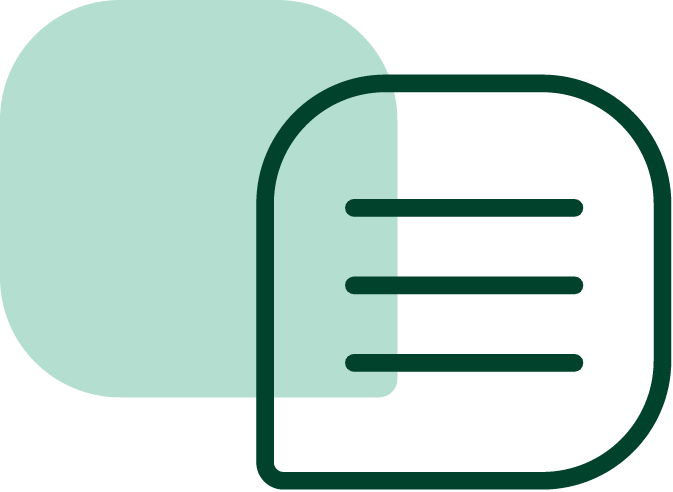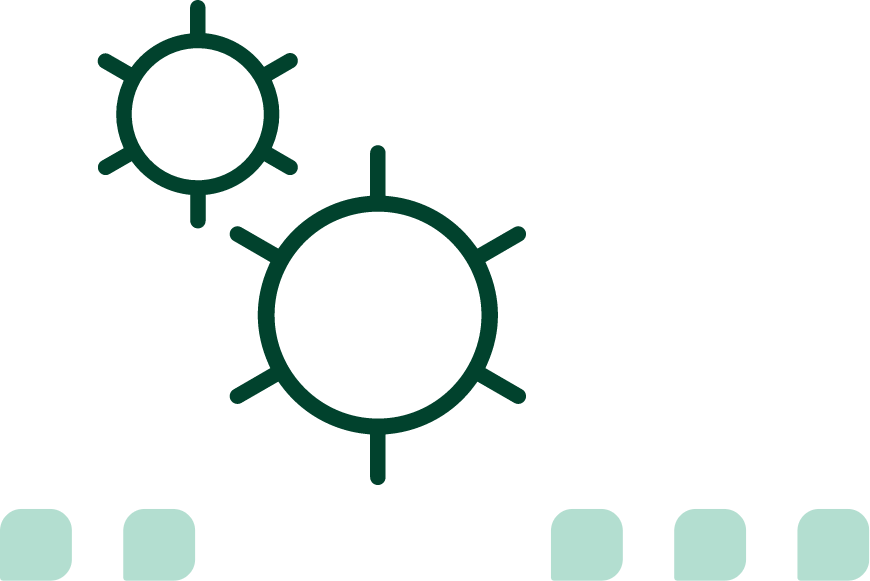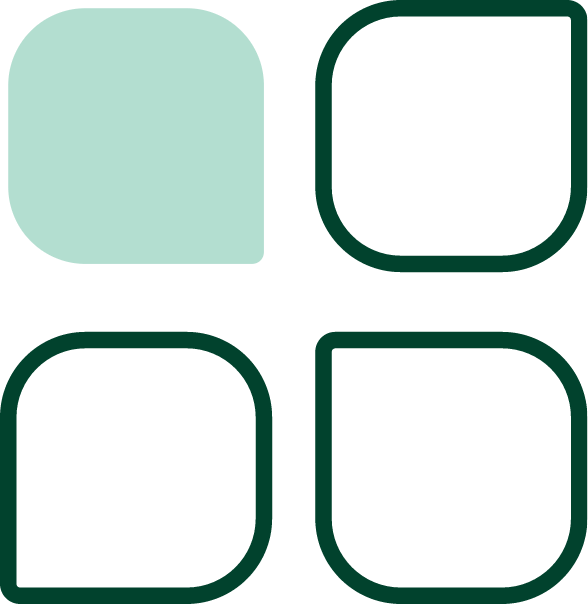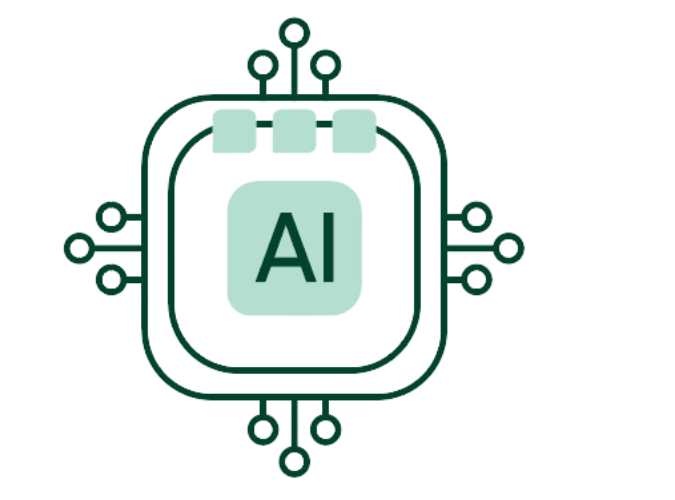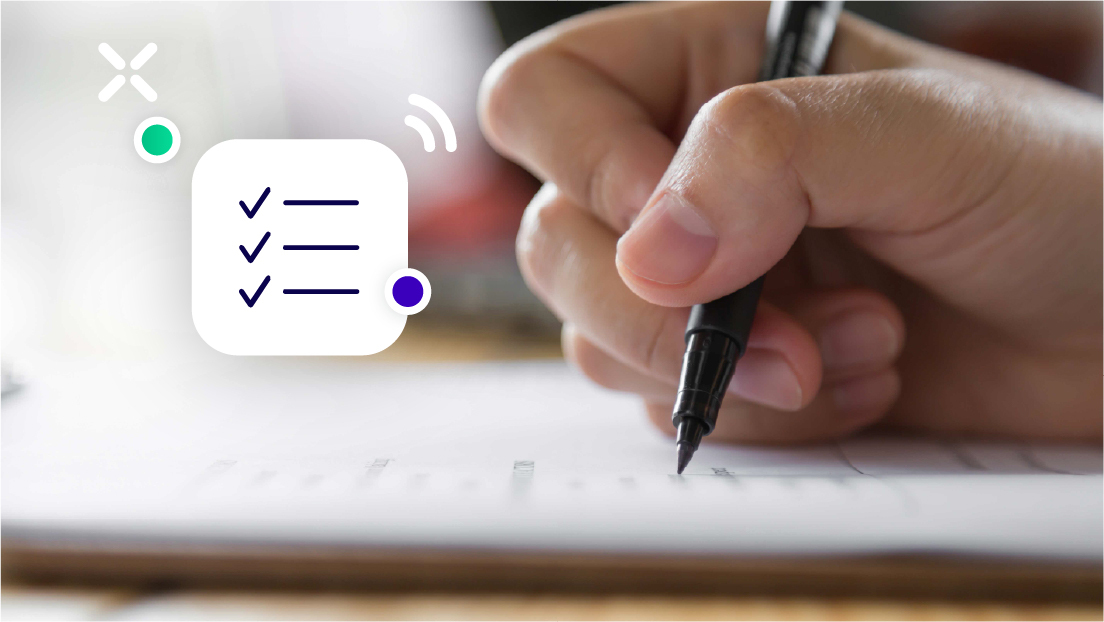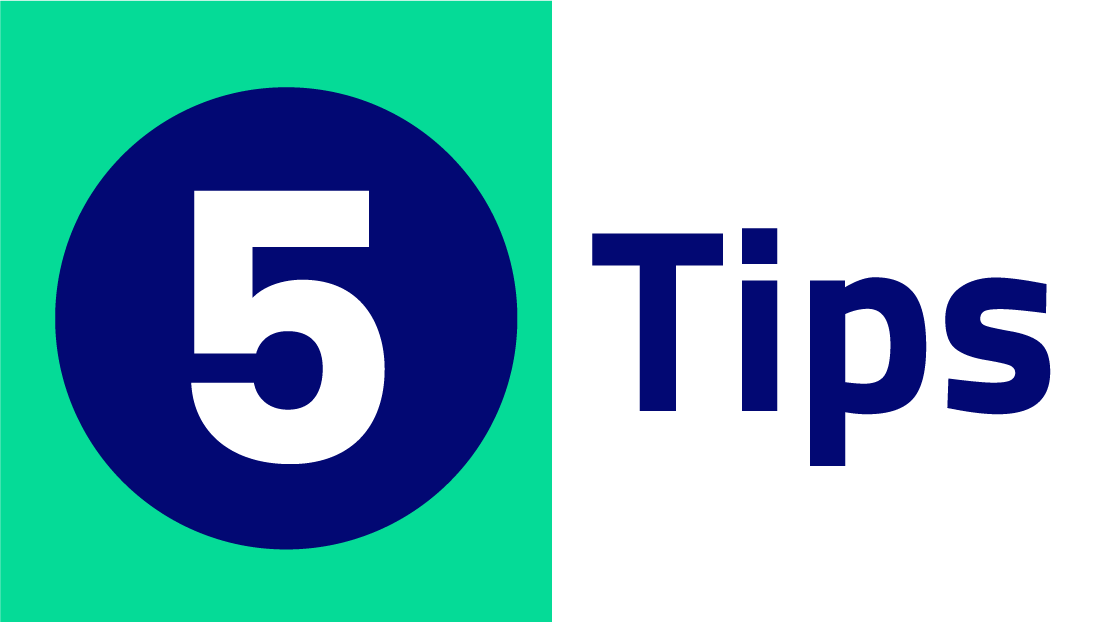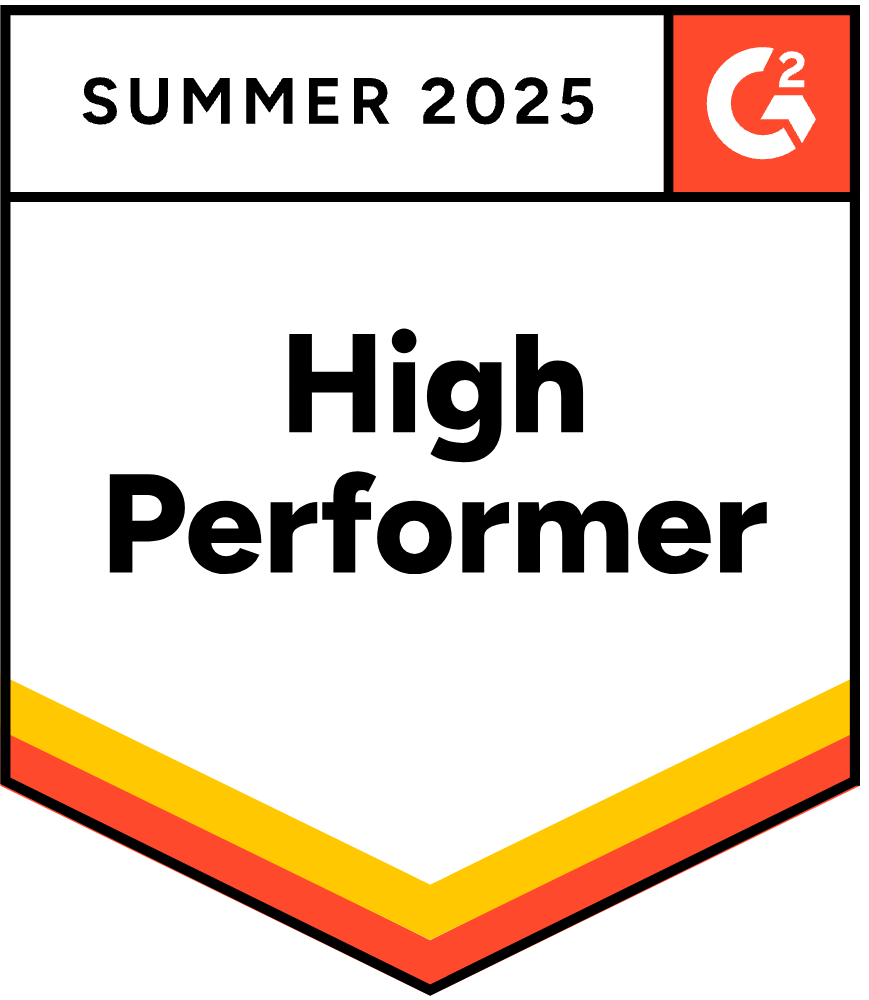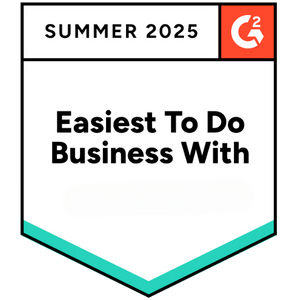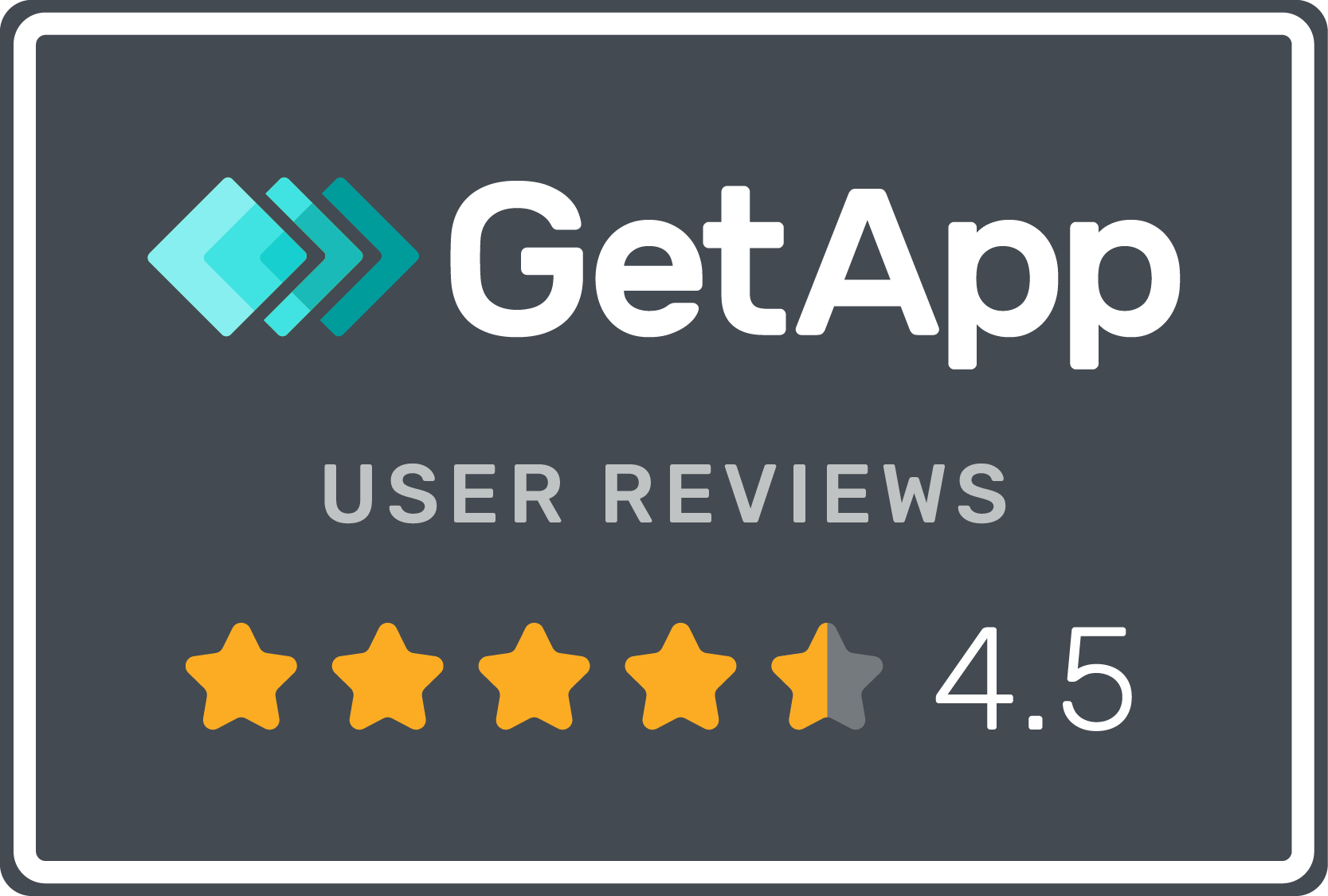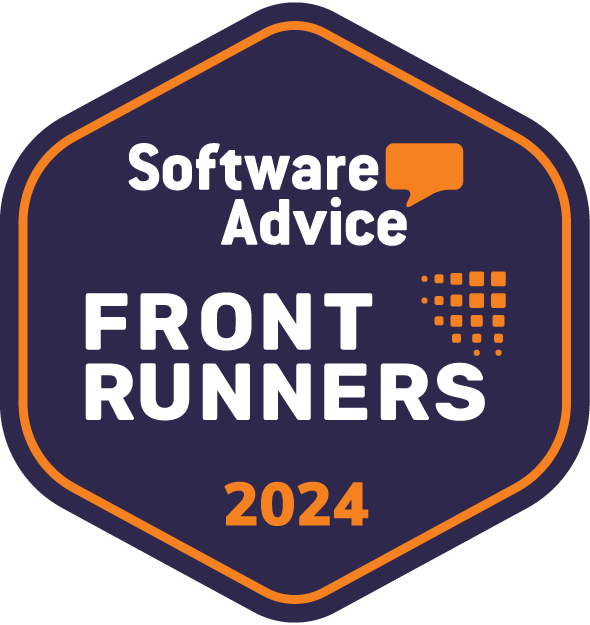A sales invoice is a document that businesses issue to customers to request payment for goods or services sold. It formally documents what a customer owes, why, and how much time they have to settle their bills. This sounds simple enough, but there is an entire process behind creating invoices and doing the work of collecting the money owed.
The Sales Invoice Format
There is no universal format that sales invoices must follow. However, good invoices provide the following information so that customers have everything they need to settle their bills.
- Your Name and Address: Include your business name and address, along with a telephone number, email address, address, and website where customers can reach you. This information usually goes in the top righthand corner.
- The Customer’s Name and Address: Your customers will review this to confirm they received the right invoice for their businesses. This information often goes on the lefthand side.
- Invoice Number: This is a helpful way to keep track of your sales invoices. Assign each one a unique number.
- Payment Terms: Payment terms are the conditions under which you expect to receive money from your customer. The terms can include a due date, late fees, and discounts for early payment.
- Description of the Goods or Services: This is a detailed list of what you sold, including quantities, prices, and other relevant details.
- Total Amount Due: Add all the items sold to arrive at the full amount the customer owes. Some businesses separate taxes and shipping fees.
How To Improve Accounts Receivable Invoice Processing
Accounts receivable departments often use automation to streamline invoice processing and collections. Automated systems can reduce errors, speed up the process of matching invoices to payments, and make it easier to keep track of outstanding invoices. Invoice collections automation can also help businesses improve their cash flow by automatically sending reminders and follow-up communications to customers with overdue bills.
Benefits of Invoice Collections Automation
Sending out invoices is just the first step in the collections process. In a perfect world, clients pay their bills when they receive these invoices. However, most companies have to strategize and work hard to get the money owed to their businesses. Here’s how automation helps.
1. Reduces the Time AR Staff Spend on Collections
Automation can take over many tasks that the accounts receivable staff typically handle, such as sending out reminders and following up with customers. It frees up time for your team to focus on other tasks, such as resolving invoice disputes.
2. Improves Customer Service
Customers who receive prompt and professional communications about their invoices are more likely to pay on time. Early payments preserve good relationships and make it more likely that customers will do business with your company in the future.
3. Minimizes Disputes
Disputes are a common cause of late payments. Automated systems can help reduce disputes by giving customers easy access to their invoices and payment history. This transparency can help resolve issues quickly and prevent them from becoming roadblocks to timely payments.
4. Enables Timely Payments
The sooner you can get paid, the better. Automation can help by sending out reminders once an invoice becomes overdue. It increases your chances of receiving payment quickly and improves your cash flow.
The Bottom Line
Late payments can wreak havoc on a business’s cash flow. Automation can help by reducing the time it takes to get paid. It gives you more control over your money and makes it easier to manage your finances. Are you ready to access these and other benefits for your business? Get started with a Gaviti demo.